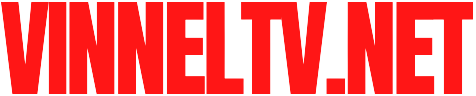Affiliate Disclosure: As an Amazon Associate, I earn from qualifying purchases. This means that if you click on an Amazon link on this site and make a purchase, I may receive a small commission at no extra cost to you. This helps support the site and allows me to continue creating helpful content for you. I only recommend products that I believe are of good quality and value.
Is your new HP LaserJet Pro M102w still not talking to your Wi-Fi network? You’re not alone. Getting a printer online can be frustrating, but it’s usually a quick process once you know the steps.
This step-by-step guide will walk you through the two best methods to connect your HP LaserJet Pro M102w to your wireless network.
Before You Begin:
Make sure your Wi-Fi network is working properly and you know the password.
Place your printer and computer within range of your Wi-Fi router.
Method 1: Using the WPS Button (The Easiest Way)
This is the fastest method if your router has a physical WPS (Wi-Fi Protected Setup) button.
On your printer, make sure it is powered on. From the home screen, press the Wireless button. The wireless light should start blinking.
Within two minutes, press and hold the WPS button on your Wi-Fi router. It’s usually marked with a symbol like this: 🔘 or the letters “WPS.”
Wait for the connection. The printer and router will automatically communicate. The wireless light on your printer will stop blinking and stay solid once the connection is successful.
That’s it! Your HP LaserJet Pro M102w is now connected to your Wi-Fi.
Method 2: Using the Printer’s Control Panel (Manual Setup)
If your router doesn’t have a WPS button, use this method.
On your printer’s control panel, press the Setup button (it looks like a wrench).
Use the arrow keys to navigate to Network and press OK.
Navigate to Wireless Setup Wizard and press OK.
The printer will search for available networks. Select your Wi-Fi network name (SSID) from the list and press OK.
Carefully enter your Wi-Fi password using the keypad. Use the arrow keys to move between characters and the # key to toggle between uppercase, lowercase, and numbers.
Press OK to confirm. The printer will now attempt to connect. Once connected, the wireless light will be solid.

Troubleshooting Common Issues
Printer Not Found? Ensure you are selecting the 2.4GHz band of your Wi-Fi, not the 5GHz band. The M102w does not support 5GHz networks.
Connection Fails? Restart your printer, router, and computer. Then try the process again.
Incorrect Password? Double-check for typos. Wi-Fi passwords are case-sensitive.
By following these steps, you should have your HP LaserJet Pro M102w connected and ready to print from any device on your network. Happy printing!