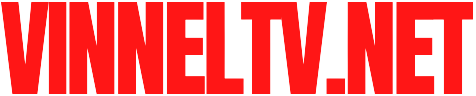Is your Brother MCP-L2800DW laser printer flashing a “Toner Low” message or refusing to print because it’s out of paper? Don’t worry! These are among the most common tasks you’ll perform, and they’re incredibly simple once you know how.
This step-by-step guide will walk you through both processes: replacing the toner cartridge and correctly loading paper into the tray. To make it even easier, we’ve included a detailed video tutorial. Let’s get your printer back to peak performance in just a few minutes!
Part 1: How to Replace the Toner Cartridge
When your printouts become faint or the printer warns you that toner is low, it’s time for a replacement. For the Brother MCP-L2800DW, you will need a genuine Brother TN-2510 toner cartridge. Using the correct model ensures the best performance and avoids potential damage.
Step 1: Prepare the Printer
Turn on the printer and open the front cover. This will cause the toner cartridge assembly to move to the center for easy access.
Step 2: Remove the Old Toner Cartridge
Firmly grasp the green handle on the toner cartridge. Pull it straight out towards you until it detaches from the printer.
Step 3: Unpack the New Toner Cartridge
Take your new Brother TN-2510 cartridge out of its box. Gently remove the protective tape and any packaging materials. You might need to shake the cartridge from side to side 5-6 times to distribute the toner evenly inside.
Step 4: Insert the New Toner Cartridge
Align the new cartridge with the guides inside the printer. The green handle should be facing you. Slide it in firmly until you hear a click, ensuring it is fully seated.
Step 5: Close the Front Cover
Close the front cover securely. The printer will automatically cycle for a moment. The toner level should now be reset, and your printer is ready for action!
Part 2: How to Load Paper Correctly
Loading paper might seem straightforward, but doing it correctly prevents jams and ensures smooth feeding.
Step 1: Pull Out the Paper Tray
Fully extend the paper tray from the front of the printer.
Step 2: Adjust the Paper Guides
Lift the paper length guide (the one at the back) and slide the paper width guides (on the sides) outward to make room for your paper.
Step 3: Load the Paper
Fan a stack of paper (letter-size, A4, etc.) to separate the sheets and prevent sticking. Place the paper into the tray print-side down. For standard printing, the side you want printed should face down. Ensure the stack does not exceed the maximum paper mark inside the tray.
Step 4: Adjust the Guides
Gently push the paper width guides inward until they snugly rest against the edges of the paper stack. Make sure they are not bent or forcing the paper.
Step 5: Push the Tray Back In
Carefully slide the paper tray all the way back into the printer. The printer will automatically calibrate to the new paper.
Troubleshooting Tips
“No Toner” Message After Installation: Remove the cartridge and re-insert it, making sure it clicks into place. Ensure you have removed all of the clear protective tape.
Paper Jams: Always turn the printer off and on to clear a jam message. Gently pull the jammed paper out in the direction of the paper path, avoiding tearing.
Poor Print Quality: Run the “Drum Cleaning” utility from the printer’s maintenance menu on the control panel. This can often clear up faint or streaky prints.
Conclusion
And that’s it! Maintaining your Brother MCP-L2800DW is a breeze. By following these simple steps for replacing the TN-2510 toner and loading paper, you can ensure your printer remains reliable and produces high-quality documents for years to come.
Did you find this guide helpful? Have any other questions about your Brother printer? Let us know in the comments section below!