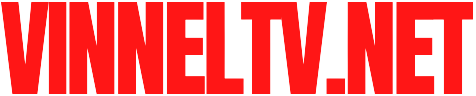Affiliate Disclosure: As an Amazon Associate, I earn from qualifying purchases. Clicking these links supports the channel at no extra cost to you. Thank you for your support!
The HP LaserJet Pro MFP M148dw is a workhorse monochrome laser printer, but its wireless setup can be a stumbling block. Whether you’re in a home office or a small business, getting it on the network is key to unlocking its full potential.
This guide covers the two most effective methods for the HP LaserJet Pro MFP M148dw wireless setup.
Prerequisites:
Your Wi-Fi network name (SSID) and password.
Your printer and computer should be near your Wi-Fi router.
Method 1: Wi-Fi Protected Setup (WPS)
This is the quickest method if your router has a WPS button.
On the printer’s control panel, press the Wireless button. The wireless icon on the display should light up or blink.
Within two minutes, press and hold the WPS button on your router for about 3-5 seconds.
Wait. The printer will automatically connect to your network. The wireless light will become solid when the connection is complete.
Method 2: Wireless Setup Wizard (Using the Control Panel)
Use this method if you don’t have a WPS button or prefer to select the network manually.
From the printer’s ready screen, press the OK button.
Use the arrow keys to navigate to Network > Wireless Setup Wizard and press OK.
The printer will scan for networks. Select your Wi-Fi network name from the list and press OK.
Use the on-screen keyboard to enter your Wi-Fi password. Be careful with capitalization and special characters. Press the # key to switch between cases.
Select Done or Apply and press OK. The printer will now connect to the network. A confirmation message will appear when successful.

Troubleshooting Tips
Stuck on “Associating with network”? Your password might be wrong. Run the Wireless Setup Wizard again and re-enter it carefully.
Can’t find your network? Ensure your router is broadcasting its SSID (not hidden). Also, the M148dw only works with 2.4GHz networks. It will not see 5GHz networks.
General Glitches? A simple power cycle can fix many issues. Turn off the printer and your router, wait 30 seconds, and turn them back on.
Once connected, you can install the software on your computer by visiting hp.com/support/m148dw or using the HP Smart app. Your HP LaserJet Pro MFP M148dw is now ready for wireless printing and scanning!