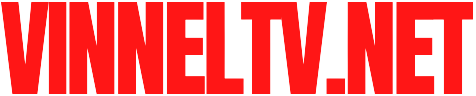Affiliate Disclosure: As an Amazon Associate, I earn from qualifying purchases. Clicking these links supports the channel at no extra cost to you. Thank you for your support!
Congratulations on your new HP Envy Inspire 7955e! This all-in-one printer is a powerhouse, but first, you need to get it out of the box and set up. This guide will walk you through the entire process, from unboxing to printing your first page, in simple, easy-to-follow steps.
Let’s get your new printer up and running.
Step 1: Unboxing and Hardware Setup
Unpack: Remove all tape and packaging materials from the printer.
Install the Ink Cartridges:
Turn on the printer and open the ink cartridge access door.
Wait for the carriage to move to the centre.
Remove the new HP 112 XL ink cartridges from their packaging and take off the plastic tape.
Insert the tri-color cartridge into the left slot and the black cartridge into the right slot. Press firmly until they click into place.
Close the access door.
Load Paper:
Pull out the paper tray and adjust the width guides.
Load a stack of plain letter-sized paper into the tray.
Push the tray back in.

Step 2: Connect to Wi-Fi and Install Software (The Heart of Setup)
The HP Envy Inspire 7955e is designed to be set up wirelessly using the HP Smart app.
Download the HP Smart App: On your computer or smartphone, go to the App Store (iOS), Google Play Store (Android), or the Microsoft Store (Windows) and download the free “HP Smart” app.
Power On: Make sure your printer is turned on.
Create an HP+ Account (If prompted): The Envy Inspire 7955e is an HP+ model. The app will guide you through creating a free HP+ account, which is required to activate your printer. This gives you great benefits like monthly Instant Ink trials.
Connect to Wi-Fi: The HP Smart app will automatically detect your printer and guide you through connecting it to your home Wi-Fi network. You will need to select your network name and enter your Wi-Fi password when prompted.
Alternative Method (Without App): You can also connect using the printer’s touchscreen. Go to Settings > Network > Wireless Setup Wizard to select your network and enter your password
Step 3: Install Print Drivers on Your Computer
Once the printer is on Wi-Fi, the HP Smart app will typically handle driver installation. If it doesn’t, you can:
Go to hp.com/support.
Enter your printer model HP Envy Inspire 7955e.
Download and run the full software and driver package for your operating system.
Step 4: You’re Ready!
Your HP Envy Inspire 7955e is now set up! You can print, scan, and copy from the HP Smart app or directly from your computer. Enjoy the high-quality prints and the convenience of a fully connected printer.