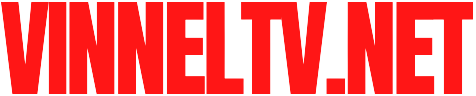If your Epson EcoTank ET-2850 is producing photos where the ink smears or rubs off when touched, you’re not alone. This is a common issue, particularly with glossy photo paper, but it’s typically fixable without assuming a printer malfunction. The root causes often tie back to paper choice, settings, or ink compatibility.
Here’s a clear guide to the most common reasons and how to resolve them, ensuring your photos print vibrant, sharp, and smudge-free.
1. Verify Your Paper Choice
The ET-2850 performs best with Epson’s own Premium Photo Paper (Glossy, Semi-Gloss, or Matte). Third-party papers may lack the proper coating to absorb Epson’s ink, leading to smudging.
Solution: Use Epson Premium Photo Paper for optimal results.
2. Fine-Tune Your Print Settings
Incorrect printer settings can cause the ET-2850 to apply too much ink, resulting in smears. Before printing, check these in the printer driver:
Paper Type: Select the exact paper you’re using (e.g., Premium Glossy Photo Paper).
Print Quality: Choose “High” for photo printing.
Dry Time: If available, enable “Extended Dry Time” in the settings.
Choosing “Plain Paper” when using photo paper is a common mistake that leads to ink overload and smearing.
3. Allow Sufficient Drying Time
Even with correct settings, photo prints require drying time. Epson advises leaving prints untouched for at least 24 hours. For best results, place them on a flat, dry surface away from humidity.
Solution: Be patient and avoid handling prints immediately.
4. Stick to Genuine Epson Ink
While generic ink refills may save money, they often aren’t formulated for Epson’s paper coatings, causing poor absorption and slower drying.
Solution: Use authentic Epson 522 Ink Bottles (Black, Cyan, Magenta, Yellow) designed for the ET-2850.
5. Update Firmware and Drivers
Outdated printer firmware or drivers can lead to print quality issues. Visit the Epson Support website to download the latest updates for your ET-2850.
Solution: Check for and install any available firmware or driver updates.
6. Consider a Dedicated Photo Printer
The ET-2850 is a versatile all-in-one printer, but if photo printing is your priority, a specialized model like the Epson Expression Photo XP-8700 may deliver better results.
Solution: Explore upgrading if you need professional-grade photo output.
Key Takeaways
Ink smearing on the Epson ET-2850 is often caused by mismatched paper, incorrect settings, or non-Epson ink. By using Epson Premium Photo Paper, adjusting print settings, and opting for genuine ink, you can achieve durable, smudge-free photos.
✨ Pro Tip: Protect your prints by storing them in photo-safe sleeves or albums for long-lasting quality.